Where’s the best place to share a survey? Well, here at SurveyMonkey, we think pretty much anywhere. It’s a cinch to take a web link (a collector that’s automatically generated and easily shared) and post it pretty much anywhere. But sometimes it’s a better experience for survey-takers to see the survey on an available webpage rather than having to click open a new window, especially if it is a website feedback survey.
In this step-by-step instruction, we’ll show you how to use our trusty website embed option, which is another type of collector. Have your survey ready to go? Let’s do it!
1. After you’ve created your survey, click on the "Collect Responses" tab.
2. You’ll be able to select the "Website collector at the bottom of the page.
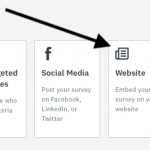
3. Decide whether to embed your survey or have it appear as a popup.
4. Customize your survey's appearance when it's either embedded or appears as a popup.
5. Set the collector options.
6. Now for the last step: Simply copy and paste the installation code into your HTML!
And for one final tip, if you’d like an additional preview of how your survey will look on your website, try copying it into an HTML test bed.




